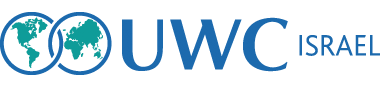Apply
The application is closed for class of 2024-2026!
In order to apply, please visit the site below:
https://apply.uwc.org/prog/Israel
After signing up in the system and choosing the language of your application, instructions detailing the different parts of the application will appear. Note that as part of your application you are required to send 2-3 recommendations. You will be able to request these recommendations through the application Program.
In case you are still not at the appropriate age to submit an application, and you would like to get a notification when your designated application time arrives, please press here
Instructions on using the Application System:
Below are instructions and important highlights explaining different aspects of the application system. We advise you to go over the important highlights section before beginning to fill out the form.
Signing up: in order to send your application, you first need to create a user in the system.
How do you sign up?
1. First, select the “Register” button which appears on the right corner of the page 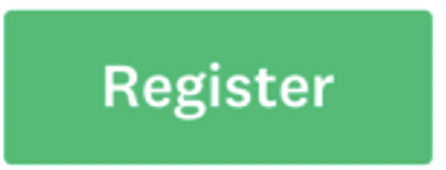
2. Enter your name and email and choose a password
3. You will get a confirmation email. You must confirm your registration by email before you can continue
4. Next, select the "View programs" option
5. This will send you to the page which checks your eligibility to apply to the organization. Select “Fill out eligibility profile”
6. Fill in the requested details: date of birth, first citizenship (and second if applicable), country of residence. Next, select “UWC National Committee”
7. Select to apply through the Israeli National Committee
8. First, you will need to pick the language you wish to fill the form in. Once you pick a language, you will see all the details on the next stages of the application
Further Guidelines for the Application:
1. You can scroll between the different stages of the application and fill them out by any order that suits you
2. In order to complete each assignment of the application, you need to click on:
A completed task will look like this:
3. If you want to save your progress without submitting it, choose:
4. If you want to edit/start over a section in the application which you already started to complete, click on the 3 dots on the right side of the section and select “Edit” or “Reset”. After editing you will need to re-select “Mark Completed” in order to complete the section:
5. Please notice that the section called “Application Form – Question” has 2 pages. In order to advance to the next page, click on the “Next” button
6. In the stages where you can upload photos or videos, please notice that the maximum size of a file is 1,000 MB
7. In order to send recommendation forms to the emails of your selected recommenders, you must fill their names and email addresses. You are invited to add a message which will be displayed to your recommenders as part of your request for a recommendation. Please notice that you can submit your application before your recommenders send their recommendations – but it is suggested that you verify with them that they indeed send in their recommendation before the last date of late application. To see an example of an application - Click here
8. Please notice that you will not be able to submit your application until your parents send in their permission for your application
- If you need financial aid applying to the program, please send us an email detailing your request to incuwc@gmail.com
- After submitting the forms, you will receive an email that they have been submitted. In case you didn't receive an email, please email us to ensure that they have arrived.
- We will not accept applications sent out to us over email, and we will not accept applications after the final deadline.
- If you had a question while filling out the forms, you can check the answer in our FAQ page. If not found there- please email our National Committee on incuwc@gmail.com